As teachers, we've all been thrown into the distance learning environment really quickly since this pandemic began. I honestly didn't have a whole lot of time to research ways to keep my students engaged. I wanted them to come to my Google meetings with energy and motivation. Here are a few ideas that have been keeping my students excited to come to class and looking forward to the lessons each day.
Google Classroom Header
Each week I change the header on my Google Classroom. They are usually upbeat sayings that motivate my kiddos. When you change your Google header in your Google Classroom, all of the colors in your classroom change to match. My students look forward to Monday morning so they can be the first to comment on the Google header in our classroom. They have made it a contest to see who can post about it first. It's just a fun way to start the week with distance learning.
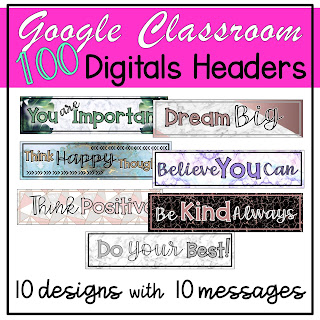 |
| Click here to check out these headers. |
Class Meetings
Connecting to your students is one of the most important things a teacher can do in the classroom each and every day. This is even more important during distance learning. Your students need to see you. You are a huge part of their life and they probably miss you. I have only tried two types of class meeting platforms. Google Meets and Zoom.
Google Meets
This is the platform I use the most for connecting with my students during distance learning on a daily basis. It is simplistic and user friendly. All your students need to access the meeting is the website. I simply put the link into my Google Classroom assignment for the day and they enter at the assigned time.
Chrome Extensions for Google Meet
The most common Chrome extension for Google Meet is called Google Meet Grid View. This gives the option to have a grid view of your students so you can see them all at once.
There are also some other fun options to spice up your Google Meeting for your students. If you download Snap Camera you can add filters to your Google Meets. This might be fun when doing a read aloud. You can also search for specific filters.
Another neat available extension is Custom Cursor to keep engagement up when presenting. You can choose characters your students love or just a different color. Changing your cursor will be sure to grab their attention.
One last extension I use is called Save to Google Drive. This is a quick way to take a screen shot and it will automatically save right to your Google Drive for future use.
 One of the things I do not like about this option is the automatic muted presentation mode. This is problematic when wanting to show a video with audio. One way I have been hacking this is by using the "Chrome Tab" option in the presentation section. That makes your videos audible for your students.
One of the things I do not like about this option is the automatic muted presentation mode. This is problematic when wanting to show a video with audio. One way I have been hacking this is by using the "Chrome Tab" option in the presentation section. That makes your videos audible for your students. Zoom
I use this platform for social meets with my family and friends but I know many teachers use Zoom for class. This platform has a bit of a learning curve but it has many more features included where you do not need as many extensions. They have a grid option built in, you can change the background and they have "reactions" you can post with a few emojis. I personally like the "touch up my screen" option. It's like an airbrush filter.
A huge draw is that you can break your class into groups and pop in and out to check up on them during group work time. You can also do this with partners. They get their own "chat room" and you have access to all of them.
A big difference with Zoom and Google Meet is that the host of the Zoom meeting lets people in and finishes the meeting for everyone. When you logout as the host in Zoom, everyone's meeting ends. In Google Meet, kids can stay after you leave if you do not monitor carefully.
Either way, both platforms have their positives and negatives.
Morning Meetings
If you don't usually do a morning meeting with your class, that is okay, but distance learning might be a good time to start. I say this because it builds a class community and promotes interaction with your students. It helps them bond with each other and they might need that the most during these tough times.
There are so many educators in the teaching community that have some FANTASTIC ideas for morning meetings. The possibilities are endless but I will skim the tip of the iceberg for you here.
Greetings:
Greetings can be simple or elaborate. One suggestion I would make is having students turn off their screens after they have been greeted and returned a greeting to someone else. Everyone will know that the children who are still visible haven't had a turn yet.
Simple Greetings
- A student says "Hello _________." or "Good morning _________." followed by a gesture.
- High-five
- Fist bump
- Salute
- Hand wave
- Thumbs up
2. Have students change their voices for their greeting.
- Cowboy: "Howdy __________" and tip a hat off their head.
- Say, "Hello" or "Good morning" in another language.
- Robot: Use a robot voice and robot movements.
- Ghost: Greet someone in a "spooky" voice.
- Baby: Greet someone in a baby voice.
Games:
You can also play games on your screen with your class. These two Instagram accounts have great distance learning morning meeting games for your class. Sparkles and Pompoms and Stop Collaborate and Teach. They explain how to play everything on Google Meet and/or Zoom.
I have done the following games for my students and they love them.
Scavenger Hunt & Bingo
The two games come in a pack and they are both curriculum based. They are a combination of measurement and geometry.
For the scavenger hunt, all you need to do is present the slides to your students and they run to get an item that fits the description. For example: A Tool to Measure with. That could be a ruler, measuring cup, thermometer or even a scale. It is very open-ended so they can think outside the box when grabbing an item. There are also challenges. In the bottom corner of some slides it says "Get an extra point if you find the object in the garage." or "Get an extra point if the object is purple." That makes the game a little more engaging.
The bingo cards have the same items on them as the scavenger hunt, but you can use the bingo as an individual activity and post them in Google Slides. Then your kids would cut and paste pictures from the internet that fir the description.
You can also play the bingo as a class by using the Powerpoint included. You present the Powerpoint and the kids check off the boxes on their bingo board as they find those objects in their house. There is lots of movement and it is super engaging.
You can also play the bingo as a class by using the Powerpoint included. You present the Powerpoint and the kids check off the boxes on their bingo board as they find those objects in their house. There is lots of movement and it is super engaging.
The next game is called Can You Spot It? This is also curriculum based. Just present the slides for your student and they need to "spot" the similarity on the split screens. The following slide is the answer slide so the students can see if they are correct.
Check out some other Morning Meeting Activities that my kiddos love!
 |
| Morning Meeting Mystery Sounds Bundle The children listen to the sounds and try to guess each one. |
 |
| Morning Meeting Memes Bundle Children are shown a photo in Google Jamboard and they must caption it...MEME STYLE! Full class engagement. Upper grades LOVE this one. |
Sites for Interactive Class Work
Independent work time is the most important time to keep your students engaged and motivated during distance learning. There are so many websites and platforms out there that can keep children interested in digital activities by manipulating objects with drag and drop features and interacting with their digital worksheets. There are two that I use on a daily basis. One is Google slides and the other is Boom Learning.
I know Google Slides seems pretty basic, but there are so many different ways to interact with these digital slides. The best part is that once a copy is made for each student, they can drag, drop, type, insert, you name it! I have used Google slides for teaching a math concepts with manipulatives, creating graphs, cut and paste activities from the internet, and even digital break outs! The sky is the limit. The best part is that if your students have a Google account, it's free!
Boom Cards are hosted on BoomLearning.com. Teachers can sign up for free and make a trial class. You can purchase them on the Boom Learning website or even on Teachers Pay Teachers.
They are basically interactive task cards that self grade. What teacher and student wouldn't want that!? My students beg for these cards so I do my best to include them at least once per week.



Click here to grab my Figurative Language Boom Card Freebie!
Interactive sites are imperative during distance learning to keep your students wanting to work and do their best. When they are having fun they want to do more.
They have flashcards, randomizers, quiz shows, scavenger hunts, timelines, bingo, mad libs, matching and tons more. There are even ways to add these games and spinners to your Google Slides!
Anytime students have a chance to play a game they get excited. Even high school students enjoy a game day every now and then. It brings a level of competition to the academics. Give it a try and see how motivated and excited your class gets.
I know giving digital incentives seem hard to wrap your head around and I'm sure you are thinking, "How do I give rewards during digital learning?" It is a great motivator so here are a few suggestions.
Those are some incentives to students excited. I like to use this treasure chest when a student earns a reward in class. I have them choose a jewel, slide it over and they get the prize behind! They love to choose it in front of the whole class.
Google Slides
I know Google Slides seems pretty basic, but there are so many different ways to interact with these digital slides. The best part is that once a copy is made for each student, they can drag, drop, type, insert, you name it! I have used Google slides for teaching a math concepts with manipulatives, creating graphs, cut and paste activities from the internet, and even digital break outs! The sky is the limit. The best part is that if your students have a Google account, it's free!
Boom Cards
Boom Cards are hosted on BoomLearning.com. Teachers can sign up for free and make a trial class. You can purchase them on the Boom Learning website or even on Teachers Pay Teachers.
Boom cards are...
- interactive
- digital
- self grading
- independent
- no prep
- student paced
- progress tracking
- game like
- available on multiple devices
They are basically interactive task cards that self grade. What teacher and student wouldn't want that!? My students beg for these cards so I do my best to include them at least once per week.



Click here to grab my Figurative Language Boom Card Freebie!
Interactive sites are imperative during distance learning to keep your students wanting to work and do their best. When they are having fun they want to do more.
Review Games
This is another category that has endless options to choose from but since I use Google Classroom with my students, I find Flippity.net has a lot of game choices.
They have flashcards, randomizers, quiz shows, scavenger hunts, timelines, bingo, mad libs, matching and tons more. There are even ways to add these games and spinners to your Google Slides!
Anytime students have a chance to play a game they get excited. Even high school students enjoy a game day every now and then. It brings a level of competition to the academics. Give it a try and see how motivated and excited your class gets.
Rewards & Incentives
I know giving digital incentives seem hard to wrap your head around and I'm sure you are thinking, "How do I give rewards during digital learning?" It is a great motivator so here are a few suggestions.
- Lunch with the teacher & friends in Google chat!
- Video hang out with friends. (Teacher monitors with screen and audio off.)
- Student leads the morning meeting.
- Digital game of your choice.
- Star of the week. (They get their photo on the Google Classroom header-with parent's permission of course!)
- Class movie or show.
- Read to the class.
- Wear sunglasses or a funny hat to class.
- Choose music for a class dance party.
Those are some incentives to students excited. I like to use this treasure chest when a student earns a reward in class. I have them choose a jewel, slide it over and they get the prize behind! They love to choose it in front of the whole class.
This will download right to your Google Drive.
Digital Stickers
These can be used when grading a Google Slide or any digital assignment that you return to your students. Copy and paste them right onto the document you are checking! Kids love positive feedback. They want to do the right thing and if they are getting a boost from seeing a digital image on their work, they will work harder to get another one next time. So simple yet so motivating. They can even make a Google Document and save them all until the end of the school year!
Snail Mail
We live in a digital age where people rarely get mail unless it is a package from Amazon or a bill, and even those come digitally. Kids LOVE snail mail. They love it even when there isn't distance learning going on in the world! There is nothing like getting a letter in the mail addressed to you in someone's handwriting. Children get super excited to see anything addressed to them, let alone from their teacher. Whether it's a letter, a book mark, a sticker, a pencil or just a card telling them that they are missed, I guarantee they are going to feel special and be looking forward to their next class.
Distance learning can be a lonely time for some kids. They miss interacting with their principal, the custodial staff, the lunch ladies, their classroom aids, friends and their teachers. Making children feel special and wanting to come to "digital school" is everything right now. I hope these ideas and freebies can be useful for your future distance teaching!




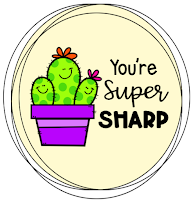


No comments